 Setting
up MS Exchange (also known as 'Windows Messaging') for e-mail. Setting
up MS Exchange (also known as 'Windows Messaging') for e-mail.
These
instructions are to be used only after Ministry of Sound have
registered you and have issued you with an account.
This
is for users of Windows 95 who wish to use MS Exchange client
as an Internet Email program. Before continuing you will need
to know: your Ministry of Sound user login name* and your password.
If you do not know any of these details then please contact
Customer Services on 0870 909 8200 who will be able to advise
you.
You
are advised to read these instructions carefully before actually
undertaking the following procedures.
*
Referenced as <USERID> below.
 Stage
1: Locating MS Exchange settings.
Stage
1: Locating MS Exchange settings.
A:
Configuring an existing Internet Mail service.
- Click
on Start then Settings then Control Panel.
- Double-click
Mail & Fax icon. (This icon may alternatively
be labeled Mail if MS Exchange has been upgraded to
Windows Messaging).
- From
MS Exchange Settings Properties select the Services
Tab.
- Select
Internet Mail from the list of services, click
on the Properties button. Then proceed to Stage
2.
N.B. If Internet Mail is not listed as a mail service;
Click the Add.. button, select Internet Mail,
click OK and return to Step 4 above. If Internet
Mail is not listed, see Section B below to obtain
the service.
B:
Obtaining the Internet Mail service.
- If
you do not have the Internet Mail option it
can be installed from the Ministry of Sound CD-ROM software.
- From
within the \extras\win9x_NT\internet\mail directory on the
Ministry of Sound CD-ROM software double click on the inetmail.exe
file.
N.B. The file is a Microsoft setup program and will automatically
install the Internet Mail service.
- You
may return to Stage 1 Section A above.
 Stage
2: Entering MS Exchange settings.
Stage
2: Entering MS Exchange settings.
- Within
Internet Mail Properties enter the following details:
"Full Name" - Your full name
"e-mail Address" - <USERID>@ministryofsound.net
"Internet Mail Server" - mail.ministryofsound.net
"Account Name" - <USERID>@ministryofsound.net
"Password" - Your login password
- Click
on Advanced Options button, where the entry
reads "Forward all outbound mail to the following mail
server" enter smtpmail.ministryofsound.net.
Click OK.
- Select
the Connection tab and click in the option for Connect
using the modem. Within the "Dial using the following
connection:" entry ensure that your MinistryofSound
connection is selected via the drop down menu.
- Click
on the Login As... button and enter the following details;
"User Name" - <USERID>@ministryofsound.net
"Password" - Your login password
- Click
OK. Ensure that the option for Work off-line and
use Remote Mail is enabled with a tick.
- Click
OK, Click OK on MS Exchange Settings Properties
and close Control Panel. Your MS Exchange Mail program
is now ready use with the Ministry of Sound mail system.
|

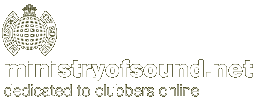

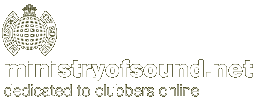
![]() home
home![]() Server Settings
Server Settings![]() Configuring Dial-Up Networking
Configuring Dial-Up Networking![]() Configuring Outlook Express Mail & News
Configuring Outlook Express Mail & News![]() Multiple E-Mail Accounts in Outlook Express
Multiple E-Mail Accounts in Outlook Express![]() Configuring RAS under MS Windows NT4
Configuring RAS under MS Windows NT4![]() Configuring MS Exchange Mail
Configuring MS Exchange Mail![]() Using Remote Mail to Retrieve Mail
Using Remote Mail to Retrieve Mail![]() Installing Win '95 Dial-Up Scripting Tool
Installing Win '95 Dial-Up Scripting Tool![]() Configuring the Scripting Tool for NT4
Configuring the Scripting Tool for NT4![]() Uploading to Free Web Space with Terrapin FTP
Uploading to Free Web Space with Terrapin FTP